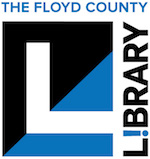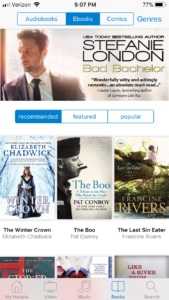 If you have visited the library recently, you may have heard people talking about Hoopla or seen some of the promotional materials. But, what is Hoopla? Hoopla is a digital media service that allows our patrons to borrow ebooks, audiobooks, music, movies, TV shows, and comics!
If you have visited the library recently, you may have heard people talking about Hoopla or seen some of the promotional materials. But, what is Hoopla? Hoopla is a digital media service that allows our patrons to borrow ebooks, audiobooks, music, movies, TV shows, and comics!
I had downloaded the Hoopla app on my Kindle so that I would know how to help our patrons download the app onto their devices, but I hadn’t ever used it. I recently decided to try it out, and I’m glad I did!
There are a couple of different ways to search for items on Hoopla. You can either browse by what type of material you want to download, or you can do a keyword search. I wasn’t sure what to look for, so I decided to browse the ebooks.
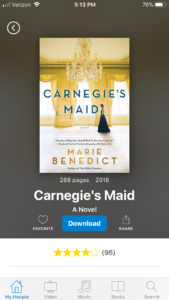 This turned out to be the best thing I could have done. A week or so ago, I was helping a patron check out books and one of the books they checked out was Carnegie’s Maid by Marie Benedict (2018, 281 pages). As a fan of historical fiction and Andrew Carnegie, I immediately decided that I want to read this book. Unfortunately, there is a wait list. If I had been thinking, I would’ve checked to see if we had an ebook version, but I wasn’t. I’ll be honest, I vastly prefer a physical book to an ebook, so checking out an ebook doesn’t always occur to me. However, there are definitely times that ebooks come in handy. This is one of them. In my browsing on Hoopla, I found that there absolutely is an ebook version of Carnegie’s Maid. I downloaded it immediately and began reading. So far, I’m loving it! The great thing is, with Hoopla, you can read it now, too! Where Overdrive did not allow for more than one digital copy of the book to be checked out at the same time, Hoopla does.
This turned out to be the best thing I could have done. A week or so ago, I was helping a patron check out books and one of the books they checked out was Carnegie’s Maid by Marie Benedict (2018, 281 pages). As a fan of historical fiction and Andrew Carnegie, I immediately decided that I want to read this book. Unfortunately, there is a wait list. If I had been thinking, I would’ve checked to see if we had an ebook version, but I wasn’t. I’ll be honest, I vastly prefer a physical book to an ebook, so checking out an ebook doesn’t always occur to me. However, there are definitely times that ebooks come in handy. This is one of them. In my browsing on Hoopla, I found that there absolutely is an ebook version of Carnegie’s Maid. I downloaded it immediately and began reading. So far, I’m loving it! The great thing is, with Hoopla, you can read it now, too! Where Overdrive did not allow for more than one digital copy of the book to be checked out at the same time, Hoopla does.
 When you find the ebook (or other digital item), simply tap or click the “Borrow” button. Then, tap or click “Download.” The item will then be located in the My Hoopla category. You can begin reading now or later. You also have the ability to bookmark your place, which comes in very handy if you have to switch back and forth between devices. Just tap the screen once to display the menu. Then, tap the bookmark icon. If you tap the bookmark icon again, it will unmark it.
When you find the ebook (or other digital item), simply tap or click the “Borrow” button. Then, tap or click “Download.” The item will then be located in the My Hoopla category. You can begin reading now or later. You also have the ability to bookmark your place, which comes in very handy if you have to switch back and forth between devices. Just tap the screen once to display the menu. Then, tap the bookmark icon. If you tap the bookmark icon again, it will unmark it.
As you can see from the image on the left, you can have more than one item downloaded at a time. This image shows an ebook and a comic. Above the cover images, in the blue space, Hoopla tells you how many titles are still remaining for the month. Each patron is currently allowed eight downloads per month. This has increased from the four we started out with.
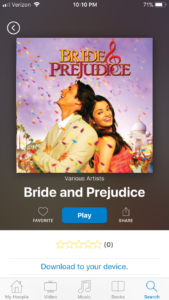 Movies, TV shows, and music work similarly to each other, in that you can either stream them or download them to your device. You can tap “Play” to stream or tap the “Download to your device” link to download it for use when you don’t have access to wi-fi. The really awesome thing I discovered while testing out movies and music is that the Hoopla app is available on my Apple TV, so I am able to watch movies on my TV and have my TV play the soundtrack that I downloaded. I highly recommend checking to see if your TV, Blu-ray player, etc. have the Hoopla app. You can get information on supported devices here.
Movies, TV shows, and music work similarly to each other, in that you can either stream them or download them to your device. You can tap “Play” to stream or tap the “Download to your device” link to download it for use when you don’t have access to wi-fi. The really awesome thing I discovered while testing out movies and music is that the Hoopla app is available on my Apple TV, so I am able to watch movies on my TV and have my TV play the soundtrack that I downloaded. I highly recommend checking to see if your TV, Blu-ray player, etc. have the Hoopla app. You can get information on supported devices here.
Now that I’ve gone over the types of digital items to borrow and how to use them, I’d like to talk about the settings. They’re also pretty awesome!
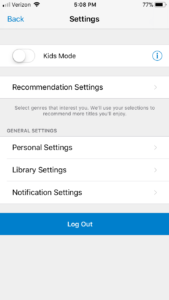 The main Settings page has an option for Kids Mode, which filters out explicit materials to make browsing and downloading safe for kids.
The main Settings page has an option for Kids Mode, which filters out explicit materials to make browsing and downloading safe for kids.
Recommendation Settings allow you to select your favorite genres for each category (movies, music, ebooks, etc.). Hoopla also learns your preferences based on how you rate things.
Under Personal Settings, you can update your e-mail address and password, or turn your borrowing history off and on.
Library Settings is where you can change your home library, library card number, or PIN.
Notification Settings allows you to tell Hoopla whether or not you want to receive e-mails about content and features.
I hope you are as excited as I am to use Hoopla! If you have any questions about it or need help installing the app and learning to use it, please come by and see one of us. We’d love to help! And, now that you have a brief insight into my eclectic tastes, I invite you to come and talk to me about them! 😀
~ Melissa Wiseheart, Customer Service Liaison[/fusion_builder_column][/fusion_builder_row][/fusion_builder_container]