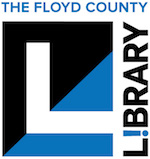Having a list of books you want to read is a great way to help you read more. You never have to wonder “What should I read next?” if you’ve got a list handy. Just open up your list and pick something that looks interesting and you’re good to go! Browse and add to your list during commercials on your favorite TV show or on your mobile device while you’re waiting in line at the bank or waiting to pick up your kids from school.
Did you know that our downloadable book services offer ways for you to keep a to-read list of ebooks and downloadable audiobooks? Here’s how.
With Hoopla
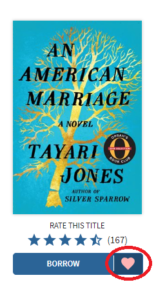
When you find a book on Hoopla that you want to remember to read later, click through to the book and then click on the little heart icon. It will turn pink and that means it’s added to your “favorites” list.
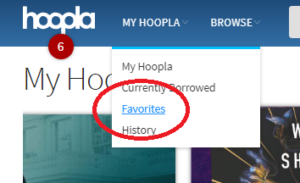
When you’re ready to look at your favorites list to find your next great read, click on “My Hoopla” at the top of the screen and click on “Favorites”.
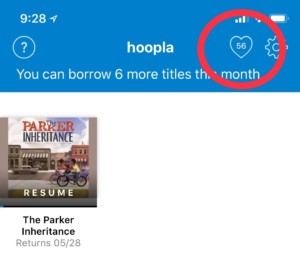
Or, if you’re using the Hoopla app, you can click on the heart with a number inside it on the top right of your screen.
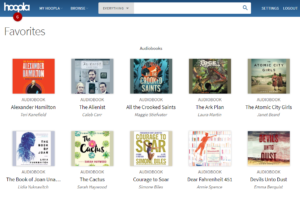
You’ll see your list of “favorites” ready to check out!
With Libby
Libby is the newest app for accessing our Overdrive digital services. (If you’re using the Overdrive website, see below.)
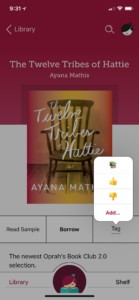
With Libby, click through to a book you want to remember to read and click on “Tag”. You’ll have a couple of different options. Select the book stack icon to add this to your to-read list.
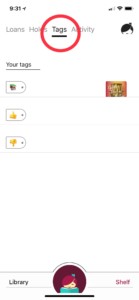
To look at your to-read list, click on your Shelf at the bottom right of the app screen and then click on the “Tags” tab. You’ll see everything you’ve tagged. The Libby tags are specific to the device you are using and won’t sync across devices or on Overdrive’s website, so make sure you’re creating your to-read list on whatever platform you use most often.
With the Overdrive website
If you’re accessing Overdrive via the website, the process is similar, but looks a bit different.
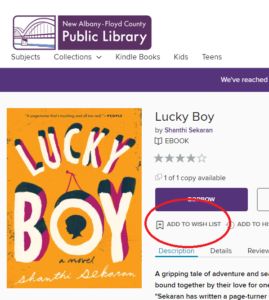
Open up the book you want to put on your list and then click on “Add to Wish List”.
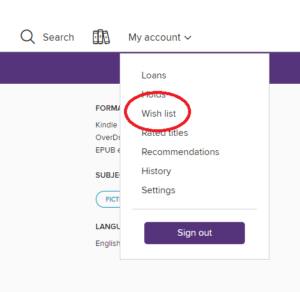
To see your wish list, click on “My account” and click on “Wish list”. You’ll see a list of the books you want to read:
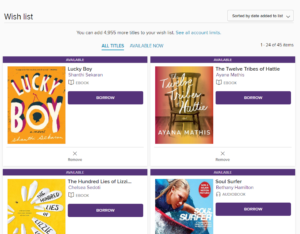
Again, remember that this wish list won’t sync with the Libby app, so use whichever way you access Overdrive most to create your wish list!
Once you have your to-read lists full, you’ll have a great time reading up a storm this summer and beyond!
What are you excited to read this summer??
— Abby Johnson, Collection Development Leader